KNIME Usage¶
For more advanced usage of the NDR toolbox, it is helpful to understand the core principles of the KNIME analytics platform. This section documents the fundamentals of workflow editing.
Import Workflows¶
The complete toolbox installation already includes ready-to-use example workflows. If you deleted them or installed KNIME and the toolbox extensions separately, you can download these workflows here:
www.inteligand.com/ndr/download/ndr-workflows.knar
To import the downloaded workflows, use the top menu bar and go to File->Import KNIME Workflow. Use the Browse button of the pop-up dialog, then select the downloaded file ndr-workflows.knar and click Finish:
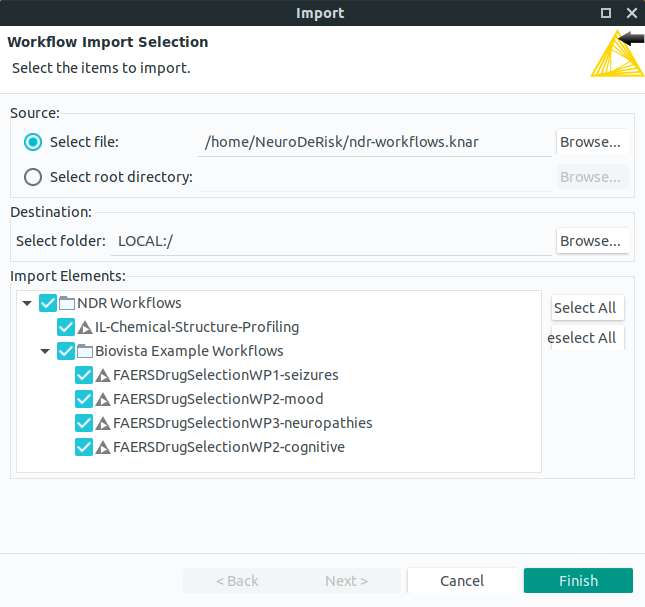
Adding and Connecting Nodes¶
Before we can add and use KNIME nodes, we need to create a workflow. If you don't have one already, use File->New->New KNIME Workflow to create a new one.
To add nodes to your KNIME workflow, drag them from the Node Repository panel in the bottom left to the Workflow Editor in the center of the KNIME user interface, as illustrated by the below animation:
After adding nodes to the Workflow Editor, these nodes can be connected to model data flow: One node's output can be another node's input.
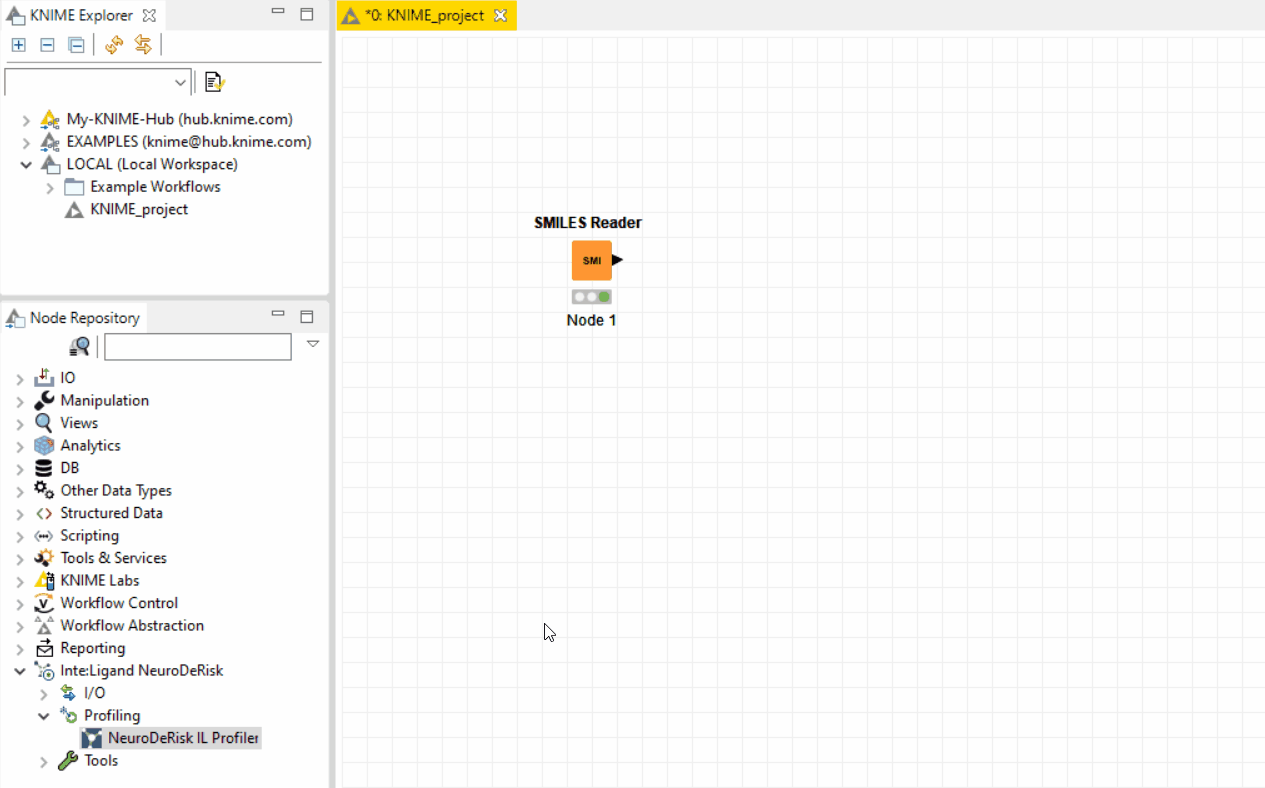
Configuring Nodes¶
KNIME nodes may need configuration before they can be executed. This is indicated by a red status icon. Even if the execution is possible with the default configuration, you might want to check a node's Configure-dialog for possible options.
To configure a node, right-click it and select Configure from the menu.
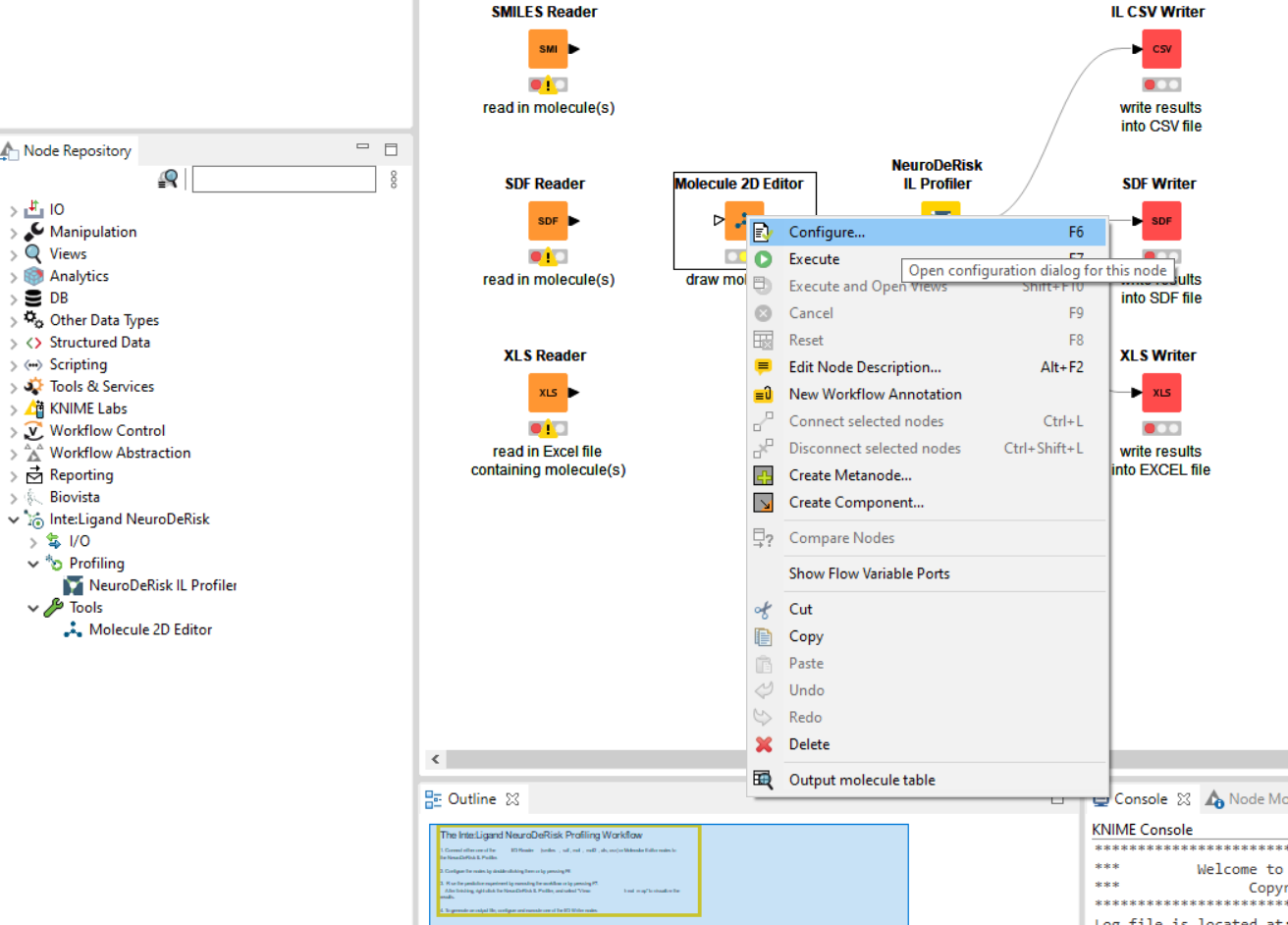
Executing Nodes¶
Nodes can be executed by right-clicking and clicking Execute in the context-menu. Similar to other essential node operations, there is also an icon in the top toolbar and a keyboard shortcut (F7). KNIME will automatically execute all predecessor nodes.
To inspect a node's results, right-click the node and click on available output ports or views.
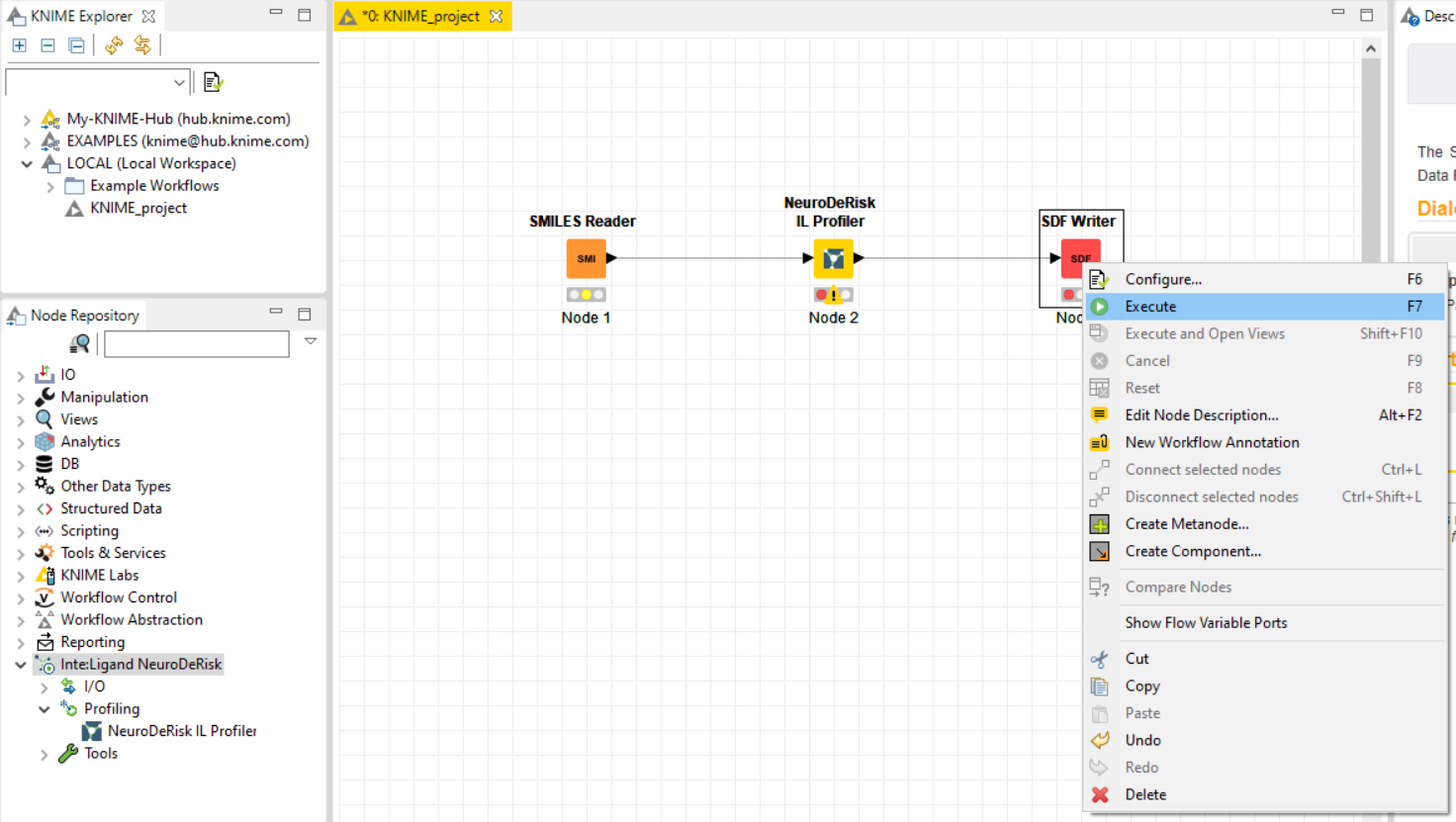
Exporting Workflows¶
KNIME has a convenient feature to export workflows for sharing them with others. We use this feature for our ready-to-use NeuroDeRisk Toolbox example workflows. To export a workflow right-click on it in the KNIME Explorer panel and select Export KNIME Workflow.... You can do the same with entire workflow groups by right-clicking on the respective folder icon.
Alternatively, the main menu bar offers the same feature via File->Export KNIME Workflow....
Tip
This feature is very helpful when you want to share your progress, ask for advice, or report problems.
For more detailed documentation of the KNIME platform itself, please refer to the official resources below.
Resources
- KNIME Website:
https://www.knime.com/ - KNIME Quickstart Guide:
https://docs.knime.com/2019-06/analytics_platform_quickstart_guide/index.html - KNIME User Documentation:
https://www.knime.com/node/60 - KNIME Workbench User Guide:
https://www.knime.com/node/129